Set Up Salesforce Indicators
See Install Salesforce Indicators if you have not already installed Salesforce Indicators.
More to Come!
Salesforce Indicators at the moment is one Component - the Indicator Bundle. The Indicator Bundle requires setting up via Salesforce Custom Metadata Records. We are currently working on a new UI which will make setup of the Indicator Bundle much easier, but it is still a while away. We also have two new Components planned - the Grid and the Panel. See Getting Involved with Salesforce Indicators if you would like to help us build out these exiting new features.
1. Design your Salesforce Indicators model
- Before creating your first Indicator Bundle or Indicator Item consider the data that will drive your indicators.
- Consider your field design. Design field to be multi-use where ever possible.
In Progress
This needs to be built out further describing the challenge of using boolean fields with other data, giving the example of memberships (is active) and months to end date
- Are you using Declarative Lookup Rollup Summaries (DLRS)? Consider whether DLRS could help you surface the data for the indicators you need.
2. Access the Salesforce Indicators setup Item
- Go to the Indicators Setup Tab
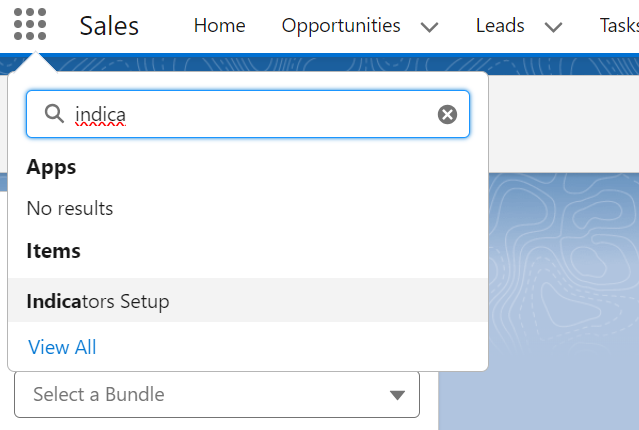
- Open the Indicators Setup Menu
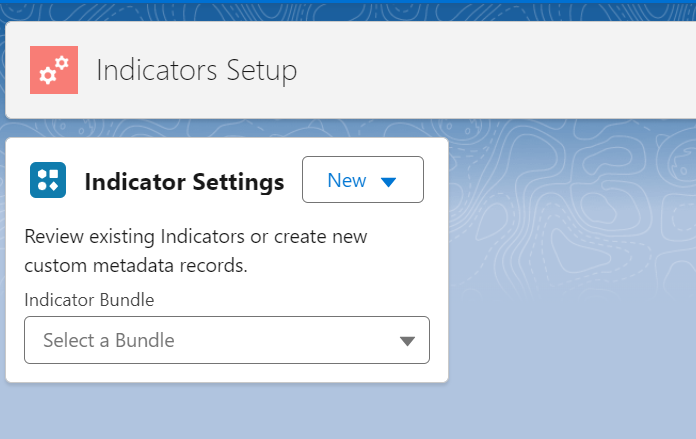
3. Set up your Indicator Bundle
- Use the New button to add a new Indicator Bundle.
4. Add to your Lightning Page
- Now you can add your Indicator Bundle to your Lightning Page.
- It will have no items, but it’s just to show you that you are on the right track.
5. Add your Indicator Item/s
- Use the New button to add a new Indicator Item, and continue to add more Items.
6. Add your Indicator Bundle Item
- Use the New button to add a new Indicator Bundle Item to link the Bundle to the Item.
7. Review The Key
- Once published, review The Key and make any adjustments to improve the user experience.
8. Using Indicator Item Extensions
Start using the Salesforce Indicator Bundles, Items and Item Bundles first before moving on to Indicator Item Extensions. Once you are comfortable with the basic Salesforce Indicator set up process, use the New button to add a new Indicator Item Extension to an existing Item.