Upgrading
DLRS has been around since 2015, where the product introduced the ability to store rollup definitions in Custom Metadata rather than in a Custom Object. This was (and is) great news for anyone who wants to use their rollups in a Sandbox or deploy rollups from a Sandbox to Production. You may be wondering why you need to upgrade your version, and what do you need to do to upgrade from an older version
Why should I upgrade?
The DLRS Team have been working hard over the years to ensure that the experience and the functionality is at its best for you and your org. While your existing version will still continue to function, you are missing out lots of lovely new features and layouts.
How To Upgrade:
Start by reviewing your org. Open Setup (the gear) and check Installed Packages. You’ll see a listing for Declarative Lookup Rollup Summaries Tool.
My current version is 2.0 or above
My current version is below 2.0
My current version is 2.0 or above
Good news, upgrading to the latest version if you are already on a 2.something version is nicely straightforward. All of your existing roll-ups will remain untouched and any existing user permissions will continue to apply once the upgrade has happened.
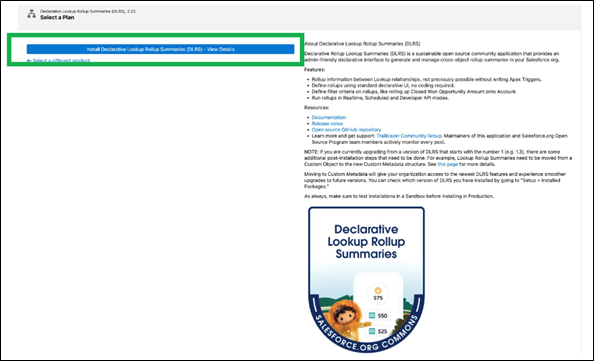
You will need to select which environment you want to install DLRS into: 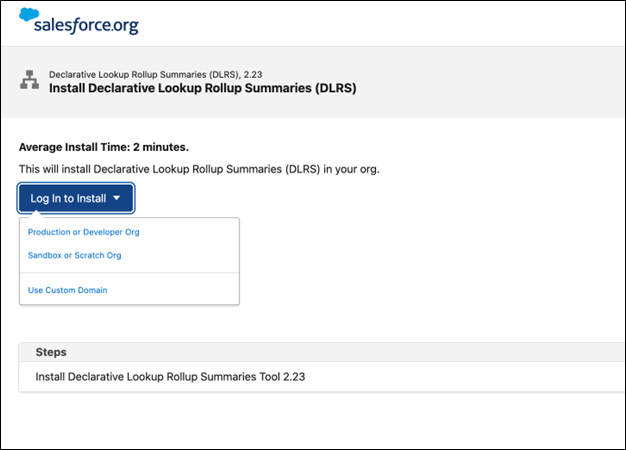
Double check you are connected to the correct org, and install. 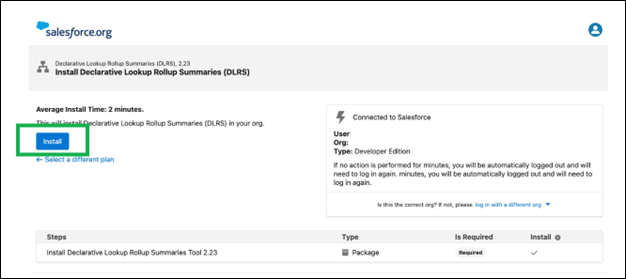
Congrats, you now have the latest DLRS version in your org!
My current version is below 2.0
While DLRS has been using Custom Metadata (CMDT) for several years, you may have old rollups in your org that were built when it used records in a Custom Object called Lookup Rollup Summary. In previous versions, these records have continued to be used by the code, but to move to newer 2.0+ versions, you will need to migrate them to CMDT records for your rollups to work and so that you can use the new and improved wizard in the UI.
- Review your existing rollups to see if you actually still need them all. If anything is inactive or you don’t need it anymore, this is a great chance to clean up and help your org run more efficiently.
- To determine if you have custom object records that you need to migrate, open Salesforce Inspector Reloaded or the Developer Console and run the following SOQL query:
Select Id FROM dlrs__LookupRollupSummary__c
If that doesn’t work, try:
Select Id FROM LookupRollupSummary__c
If you get results, you need to migrate. If not, your existing rollups are already in CMDT records!
If you need to migrate, export the results of that query so you can create new records via the Instructions in Getting Started.
Note: If you have data in the Test Code field, you will need to move that code to either the Test Code (Child Object) or Test Code (Parent Object) - or both.
Now you can install the updated version of DLRS via Salesforce.org MetaDeploy . (Follow the step by step instructions under the My current version is 2.0 or above process above.
Extra Credit if current version is below 2.0: Do you want to create the Lookup Rollup Summary records via an import? You can!
Steps:
-
Open up Salesforce Inspector Reloaded or the Dev Console and run the following SOQL query:
If you run the query before installing the upgrade:
Select Id, dlrs__Active__c, dlrs__AggregateAllRows__c, dlrs__AggregateOperation__c, dlrs__AggregateResultField__c, dlrs__CalculationMode__c, dlrs__CalculationSharingMode__c, dlrs__ChildObject__c, dlrs__ConcatenateDelimiter__c, dlrs__Description__c, dlrs__FieldToAggregate__c, dlrs__FieldToOrderBy__c, DeveloperName, dlrs__ParentObject__c, dlrs__RelationshipCriteria__c, dlrs__RelationshipCriteriaFields__c, dlrs__RelationshipField__c, dlrs__RowLimit__c, dlrs__TestCode__c, dlrs__TestCodeSeeAllData__c, MasterLabel FROM dlrs__LookupRollupSummary2__mdt
If you run the query after installing the upgrade (note that the only difference is the namespace dlrs is missing):
Select Id, Active__c, AggregateAllRows__c, AggregateOperation__c, AggregateResultField__c, CalculationMode__c, CalculationSharingMode__c, ChildObject__c, ConcatenateDelimiter__c, Description__c, FieldToAggregate__c, FieldToOrderBy__c, DeveloperName, ParentObject__c, RelationshipCriteria__c, RelationshipCriteriaFields__c, RelationshipField__c, RowLimit__c, TestCode__c, TestCodeSeeAllData__c FROM LookupRollupSummary2__mdt
-
Export those query results and map your existing records onto that spreadsheet using this mapping guide. Remove that dlrs__ header from the field names for easier mapping.
-
Insert your records.
- Open Salesforce Inspector Reloaded.
- Click Data Import
- Choose:
- Metadata for the API Type
- Upload for the Action.
- LookupRollupSummary2__mdt for the Object.
- Excel for the Format
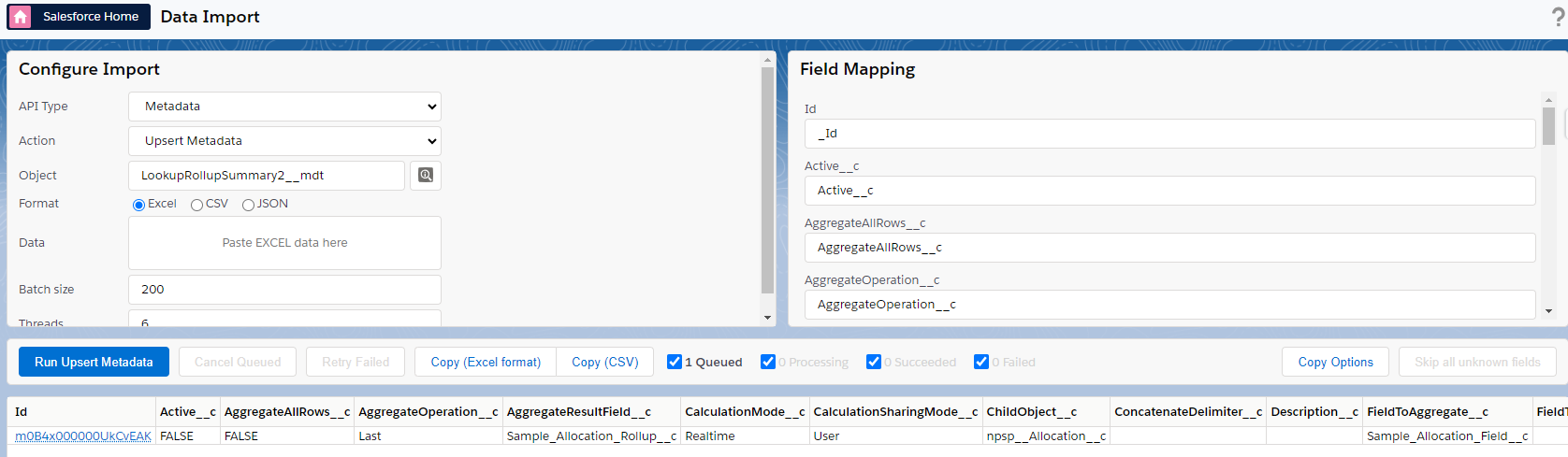
- Paste in your Excel data. Notice that the Field Mapping on the right side populates.
- You must have a MasterLabel field!
- Skip the Id if you have one.
- Check that all of your fields are mapped.
- Run Upsert Metadata.
- Celebrate!
Bonus:
Delete your old LookupRollupSummary records to keep your org clean now that you don’t need them.