How and When DLRS Calculates
There are four modes that you can use to manage how and when DLRS processes rollups, they are:
- Watch for changes and process later (labeled “Scheduled” in versions prior to 2.21)
- Realtime
- Invocable by Automation (labeled “Process Builder” in versions prior to 2.21)
- Developer
In addition to the Calculation Mode field on the rollup, you can also either manually initiate or schedule a full recalculation of the rollup without needing to trigger it with an edit or automation.
DLRS Calculation Overview
When you create a Rollup Definition, you choose how it runs. When you choose either Realtime or Watch for Changes and Process Later, DRLS will create the relevant trigger which will recalculate the Rollup either in realtime or according to the schedule you created. When you choose either the Invocable by Automation or Developer, no trigger is created. If the Rollup calculation is required, you can call it from an automation or your developer can call the Apex Class in the relevant code. Until then, the Rollup Definition sits there, waiting to be invoked.
If you want to have a Rollup Definition that is only invoked manually or as per a set schedule, you can create it as Invocable by Automation and use the following action buttons:
- Recalculate Now
- Schedule Recalculation
Calculation Mode Details
| Calculation Mode | What does it do? | When does it do it? | When to use? |
|---|---|---|---|
| Watch for Changes and Process Later | Collects all child records that are created or updated to meet your criteria and runs calculation according to set schedule | Updates the Calculation fields when the schedule runs | In most cases, unless you must have a real time calculation |
| Realtime | Runs the calculation every time the child record changes to meet criteria. | Updates the Calculation fields immediately. | When you always need an up-to-date rollup |
| Invocable by Automation | Allows you to call the DLRS trigger in Flow or other automation. | Updates the Calculation fields as defined in the automation. | When using DLRS as part of a declarative driven solution. Or when you want to only manually trigger the rollup using the Recalculate Now or Schedule Recalculation button |
| Developer | Allows you to call the DLRS trigger in Apex | Updates the Calculation fields as defined in the Apex trigger | When using DLRS as part of a programmatic/code driven solution |
Watch for Changes and Process Later (labeled “Scheduled” in versions prior to 2.21)
In this mode, DLRS does not run instantly. Once the Rollup Summary is deployed, relevant changes to child records will instead trigger the creation of Lookup Rollup Summary Schedule Items. Schedule Item records store a “to-do list” of all records that need updates the next time Rollup Job runs. That means that to use Watch for Changes and Process Later you’ll need to schedule at least one Rollup Job (via the “Manage Rollup Job” button on the Manage Lookup Rollup Summaries tab, or the “Schedule” button when viewing an individual Rollup). Rollup Jobs will run according to the schedule you’ve set (we recommend at least once a day) and will update any records that are flagged via the current list of Schedule Items. Once the job completes, the processed Schedule Items are deleted so the “to-do list” can reset.
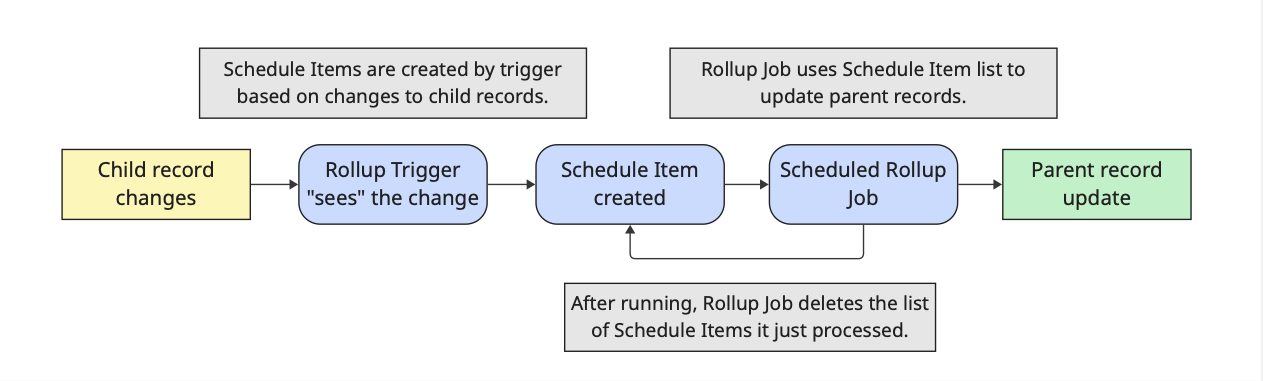
Considerations for Watch for Changes and Process Later
- This is the recommended calculation mode because it doesn’t trigger every time the child record changes. Therefore, it is more resource economical and less likely to hit Salesforce governors limit. Unless you have a strong business reason to apply realtime calculation, we encourage you to consider how frequently your child record would be created/changed and schedule your frequency accordingly.
- For example, if you set up a DLRS to count the number of open cases per account and you know that most clients would report a case infrequently and that the account executive reports on the number of open cases for their accounts once a month, you would set up the schedule to run every two weeks or before a certain date in the month.
- If you want to review the records awaiting processing, it’s easy to create a report based on the Lookup Rollup Summary Schedule Items object.
Realtime
In Realtime mode, DLRS installs an Apex trigger on the child object. This means the rollup runs immediately when a child record is created or updated, and the target fields are edited. It only triggers if the Field to Aggregate or Criteria fields of the Rollup job are changed.
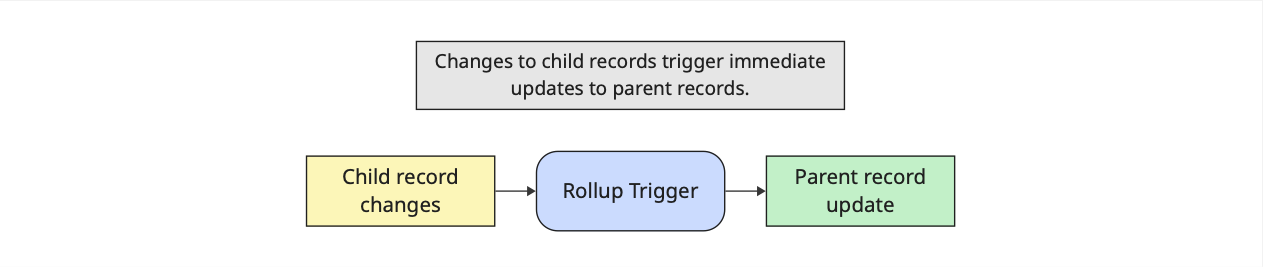
Considerations for Realtime
- Performance Impact: Realtime mode can degrade Salesforce performance, as every update to the Fields to Aggregate or Criteria on a child record triggers DLRS.
- Use Cases: Realtime mode is useful for immediate data updates. For instance, if a Rollup job counts Tasks on an Opportunity and isn’t set to Realtime, logging a call won’t immediately update the Task count, potentially confusing users.
- Automation Conflicts: Realtime mode can cause performance issues, especially if it runs alongside other automations (e.g., Flow or Process Builder), leading to looping automations and hitting Salesforce governor limits.
- Merge Behavior: Realtime mode does not usually generate Schedule Item records, but when records are merged DLRS is not able to immediately recalculate rollups due to the complexity and potential conflicts during the merge process. In this case, Schedule Items will be created so that recalculation can happen the next time Rollup Job runs. This is one reason we recommend users always have a daily Rollup Job schedule in place, even if not using Watch for Changes and Process Later mode (instructions here).
Invocable by Automation (labeled Process Builder in versions prior to 2.21)
Invocable by automation mode option allows you to call the DLRS trigger in declarative automation, like Flow, either as an immediate or scheduled action. This does not require you to deploy a child trigger.
Because the child trigger is not required, this calculation mode can also be used if you would like to manually trigger the rollup using the Recalculate Now button or use the Schedule Recalculation button to schedule a full recalculation.
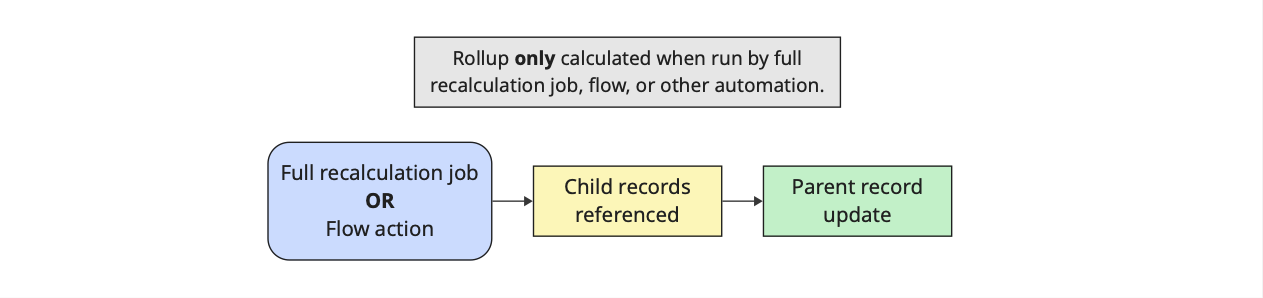
Considerations for Invocable by Automation
- This mode is not triggered by an edit on the child object. It must either be referenced in automation, manually triggered by clicking on the Recalculate Now button, or scheduled using the Schedule Recalculation button.
Developer
The ‘Developer’ mode option allows you to call the DLRS trigger in Apex. This can be useful if you wish to use the DLRS calculation as part of a larger Apex action.
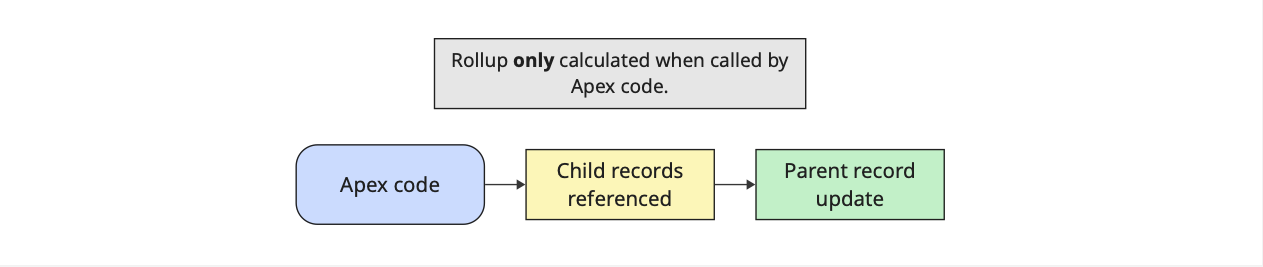
Considerations for Developer
- Given that DLRS is - and the clue is in the name - a declarative tool, consider whether you can apply the full solution declaratively, or if Apex is the best solution.
- If a declarative user amends the DLRS trigger that has been used in another piece of Apex code, the amendment may cause the Apex to falter or error.
- Normal rules apply for general Apex creation/updating.
Recalculation Details
Full recalculate is when DLRS loops through every existing child record and calculates the rollup on the parent, regardless of whether the child record has been edited or not. This full recalculation can be scheduled or manually run once immediately.
Recalculate Now Button (labeled Full Calculate in versions prior to 2.21)
The Recalculate Now button does a full recalculation of the rollup looping through every existing child record and calculating the rollup on the parent, regardless of whether the child record has been edited or not.
Schedule Recalculation Button (labeled Schedule Full Calculate in versions prior to 2.21)
The Schedule Recalculation button does the same full recalculation as the Recalculate Now button, it simply does that full recalculation at a scheduled time that you set.
Considerations for Recalculate Now/Schedule Recalculation
- In general, Recalculation should be run between midnight and 6am to avoid conflict with daytime operations. Because a Recalculation job (either “Recalculate Now” or “Schedule Recalculation”) runs on every record, it uses server resources and can take some time. More importantly, if a Recalculation job runs during the workday on a large number of records it could result in row lock errors—which occurs when the calculation and a user are both trying to edit the same record at the same time.
- The main use case for a scheduled Recalculate is for Rollups that have a relative time filter like ‘Last Week’, which would be defined in the Relationship Criteria field. In this case, a “Realtime” or “Watch for Changes And Process Later” won’t suffice because we wouldn’t be expecting any record updates to trigger a Rollup job.
- For example, if a Rollup Job for Opportunities has a filter for ‘Last Fiscal Year’, you would schedule the Rollup Definition to run at least monthly to ensure that they roll over when the fiscal year changes. If you choose a full calculation, whether once or scheduled, no child trigger is required. Therefore, when you create this Rollup Definition, you would set it up as “Invocable by Automation” and then either schedule it to run monthly. Remember to schedule it to run between midnight and 6am to avoid record locks and server overload during the working day.
Special thanks to the DLRS team at the June 2024 London Sprint for contributing to this page
- Yvonne Small
- Kate Lohinova
- Nitzan Marinow
- Shari Carlson
And thanks for the DLRS team at the July 2025 Virtual Sprint for contributing the diagrams to this page
- Kyle Broeckel
- Quratulain Tariq
- Nick Lindberg
- Michael Kolodner